How to reset Microsoft Outlook to start fresh
What can be more frustrating than the following scenario: you just bought your new PC, you installed and set up your new MS Outlook hooking it up with some e-mail server; you imported your old e-mails, contacts and notes from your old PC only to find out that everything does not look and work as you expected and you would want to do it all over again but different, you want to start fresh with your Outlook.
So you follow the internet instruction and delete your e-mail account hoping that it does the trick. But nothing really happens. Your imported contents (folders, e-mails, contacts and notes) is still there. You feel stuck and helpless. But fear no more. Here is what you need to do.
In essence, you need to remove / reset a profile in MS Outlook. Here is step-by-step instruction of how you do it for MS Outlook 2013 on Windows 8.1 (the latest version available at the time of this writing):
- First of all, close your Microsoft Outlook.
Open Control Panel and in the search field type word outlook. The search should return the following item: Mail (Microsoft Outlook 2013) (32-bit) as shown below:

Click on Mail (Microsoft Outlook 2013) (32-bit), you should see the following Mail Setup screen:

Click on Show Profiles… You will see “The following profiles are set up on this computer:”, select your profile and click on Remove button:

Microsoft Outlook will display the following warning message “Careful, if you remove this profile, offline cached content for its account will be deleted. Learn how to make a backup of the offline .ost files for the accounts.” If you want you can go ahead and make your backups, but if you already made your backups and know for sure that you want to start your MS Outlook fresh, you just click Yes button:

After that, you will see this screen with no profiles set up on this computer:

- Click OK, and you are done. Now you can start your MS Outlook as if you start it for the first time. What a relief!



Comments
There is a huge message from outlook about optional data and Microsoft 365 that is blocking my email account and I cannot remove it. Any ideas?
I would suggest contacting Microsoft Support regarding your issue at support.microsoft.com/en-us/contactus.